Listen on Spotify.
Automation can become a productivity superpower when you start using Zapier to help automate your workflows.
You’ve probably discovered, as I did, that automating routine or repetitive tasks saves time and effort, which can then be put into more worthwhile tasks. You can automate a wide range of tasks, from employing time tracking to help you stay focused, to creating invoices in a cinch.
I covered some of the ways you can use Zapier to boost your productivity in an earlier post.
The problem? Many of the Zaps I’d created had multiple steps in them because I was trying to test what you can accomplish with Zapier. Soon enough, therefore, I reached my task usage limit.
It was clear I needed to find ways to make the most of my Zaps for them to have the maximum possible impact on my efficiency.
That’s what I’ll explore in the rest of this post. Read on to discover a couple of cool ways to make Zaps more efficient, by making just one or two changes. You can benefit from the suggestions given here too. All you need is a Zapier account. If you haven’t got an account yet, you can get started for free.
Ready to start streamlining your Zaps?
Let’s take a walk.
The Importance of a Task
In Zapier, each plan allows you to perform a given number of tasks every month. Whenever a Zap successfully conducts an action, it counts as one task. That’s because your Zap is asking another app to do something, which uses a little processing power and thus costs money.
If you ensure that your Zaps only use tasks when they must, you can use the remaining tasks in another Zap, which will allow you to automate a greater portion of your work before reaching the monthly limit.
How to Identify an Inefficient Zap

A Zap that’s not working as well as you’d like may be:
- Activated more often than you would expect. For instance, you may only need a zap to be triggered when you get an email from a specific group of people but notice that it is being activated every time a message hits your inbox.
- Made up of several consecutive tasks that are using the same application or retrieving the same information when you only need to use a single task to get that information once. An example of this kind of inefficient Zap would be one that uses more than one action to create a row in Excel and get the data to fill that row.
The best way to spot a zap that’s using too many tasks is to review your Zap History. You can see the number of times each Zap runs, and what each of them does. Use the options at the top of the page to decide which Zaps you’d like to examine in more detail.
Then you can either select a particular app to see which zaps use that app, use the mix and match feature to see the detail of specific tasks or choose a date range to see how many tasks have been used over a given period.
How Do I Stop a Zap Being Activated Too Often?
Zaps that activate too often usually have many tasks that run at the same time or take up the whole of the first page of your Zap History.
Imagine that a Zap you seek to improve has many tasks that run at the same time. This indicates that it is being activated more often than necessary.
You want the Zap to trigger when needed, but you might spot that the information that activated the Zap may not need to be passed on to set off other actions. It might be information you don’t need or a copy of information that you already have.
Take a closer look at the Zap in question, paying particular attention to its trigger. Zaps that activate often frequently use an ‘Update’ trigger which causes the Zap to run whenever something is altered or updated within the app.
To change this, you can add a Filter, which should stop the Zap from being triggered so regularly.
Adding a filter
You can add a filter to a Zap to define the criteria it must meet before it continues. For instance, if you want a Zap to create a new contact for those who give you their email address, you can add a filter that will check if an email exists before the Zap continues to run.
If you wish to set several criteria, use the ‘OR’ and ‘AND’ buttons to do so. You might set criteria that state an email must exist and have the ‘Zapier’ tag.
When the conditions of a filter are met, that filter counts as one task. However, if the conditions are not met, the Zap ceases to run and therefore does not use as many tasks. This means that while a Zap may still be triggered often, the number of tasks used may be significantly lower.
Using filters is a fantastic way to avoid creating ‘Zap Loops’ that can cause Zaps to use more tasks than they need to.
Now let’s find out how to solve the problem of having a Zap that goes through many redundant steps.
How to Streamline Zaps
When you build a Zap with multiple steps, it can be hard to keep track of it. Sometimes, it is necessary to step back and look at your options. By doing this you will be able to see where you have added redundant steps to a Zap.
For example, you might find that you’ve added a Lookup action to retrieve information from an Excel spreadsheet when you have already added an action to create a row for that spreadsheet.
To check what a specific app sends to a Zap:
- Check the ‘Data Out’ tab for each action in your Zap History.
- If you’re still building a Zap, you can go into the Zap Editor and go to the ‘Send Data’ section of a task or action to test it.
Testing a Zap
Make sure you go over your sample data before you test it because Zapier will send information to the relevant app. When you click Test and Review, the sample data added to an action will be sent to the action app, and the screen will then show the app’s response.
You can see precisely what information the action retrieves, so you can decide whether you need to add an extra ‘Search’ action to get more information.
If the test does not turn out as you expected, consider testing the Zap’s trigger. Before I wrap things up, I’ll share some more tips to help improve your Zaps and make the process of automation more seamless.
Zapier Tips and Tricks
Here are a few more ways you could make Zaps more efficient:
- Use Zapier Manager to automatically switch Zaps on and off.
- Try the Schedule by Zapier trigger if you only need a Zap to run at specific times.
- Keep track of how many times a Zap is activated using Storage by Zapier.
- Use Sub-Zaps to save time by creating functions you can drop into a zap. They are useful if you have multiple Zaps to look up a contact in Google Drive, for instance. Remember, 2 tasks are used each time a Zap calls a Sub-Zap and each action you add to a Sub-Zap uses one task.
- You can create a sub-zap by going into the Zap editor and opening the trigger step.
- When prompted, search for Sub-Zap by Zapier (a beta feature). Choose ‘Event’ from the drop-down menu and select Start a Sub-Zap as the trigger.
- Next, add at least one input to the input list in the ‘set up trigger’ section.
- Select continue.
- To add the Sub-Zap with the new functions to your Zap, enter the Zap Editor and click the action step, then click the plus icon.
- Select the Call Sub-Zap action.
- In the ‘set up action’ drop-down menu, select your Sub-Zap, then enter the data you want to send to your Sub-Zap in the relevant fields.
- Repeat this step in the ‘set up action’ section to decide what data you wish returned from the Sub-Zap. Be sure to click the Return from Sub-Zap action from the Event menu when doing this.
- You can add as many actions as you wish for the outputs you want to send to your Zap.
- Remember to click continue.
Wrapping Up
I hope you can use some of what I’ve shared here to help review, manage, and edit your Zaps to make them more efficient. When you learn to make them as streamlined as possible, you might see a marked difference in your productivity.
By learning how to make the most of your Zaps and automate more repetitive tasks, you can supercharge your productivity and save time to work on the things that really matter.
Already a seasoned Zapier Pro? Tell us about your experiences in the comments!
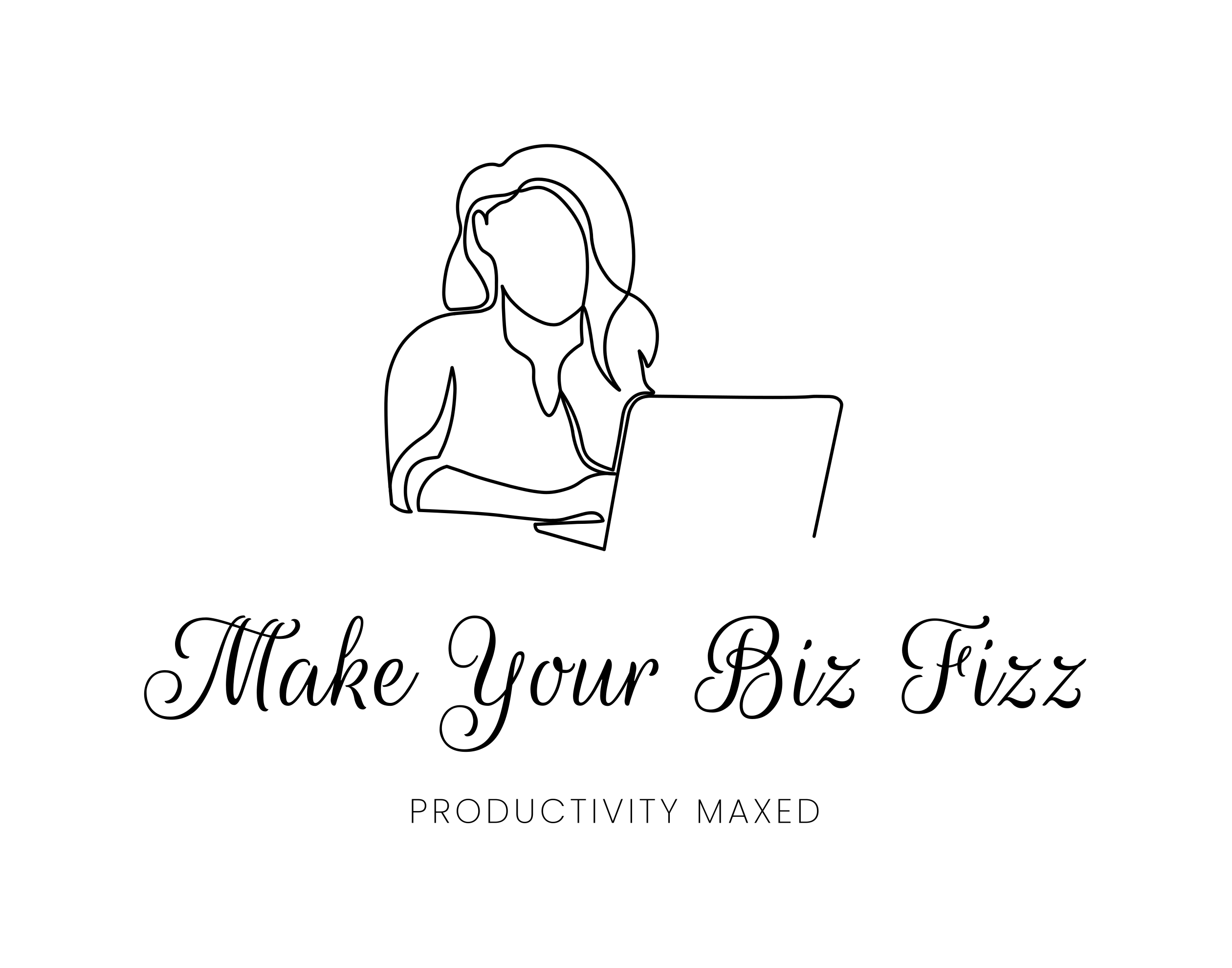
3 thoughts on “Automation: How to Make the Most of Your Zaps”