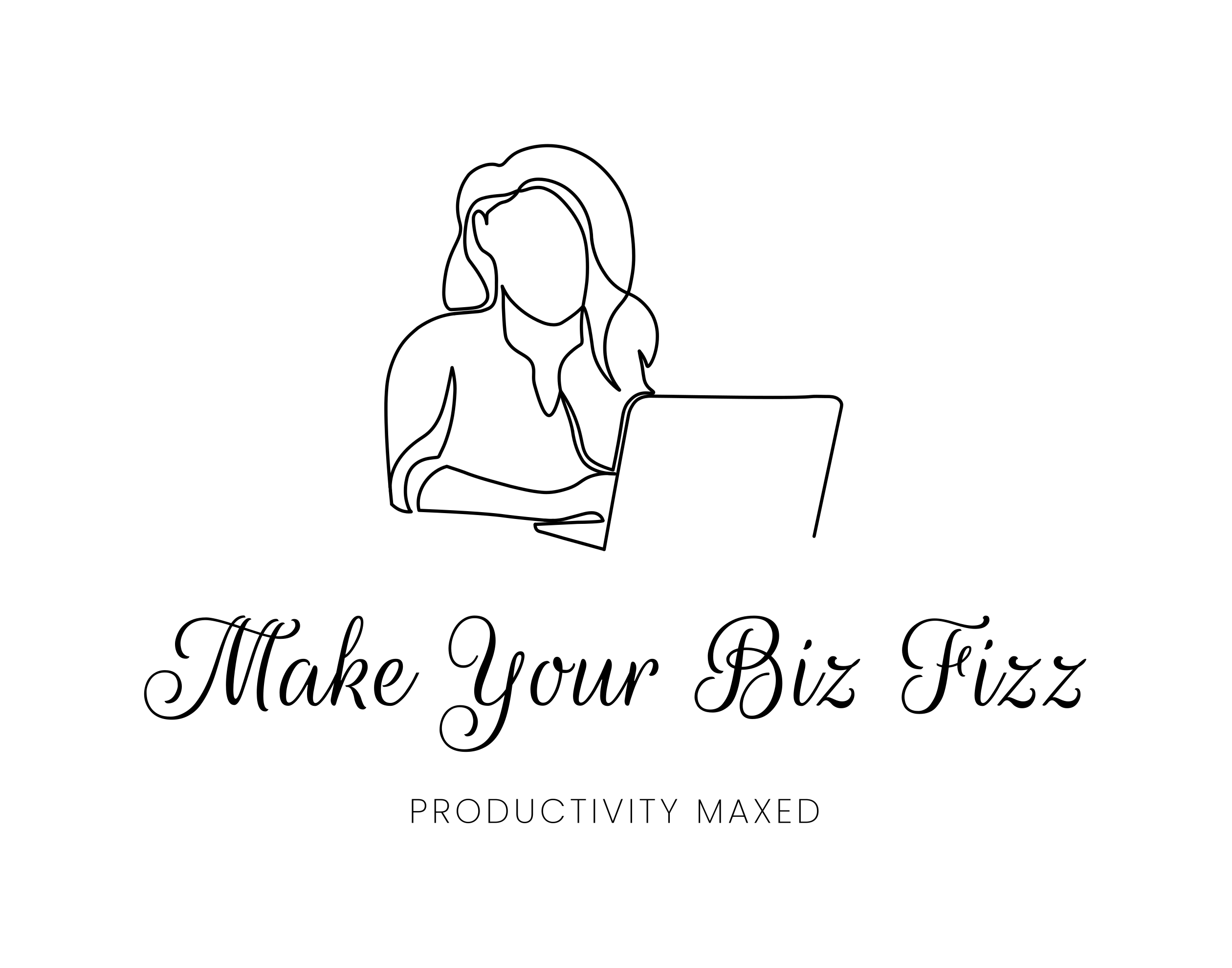Listen on Spotify.
Do you want to take your organization game to the next level? Let’s explore the potential of Notion and all the ways it can help improve productivity.
If you’re like me, you’ve probably tried dozens of productivity tools and systems over the years, hoping to find the magic solution that will skyrocket your productivity. Well, you’re in luck. Notion is the real deal. It’s like having a personal assistant, project manager, and accountability partner all rolled into one. And the best part? It’s completely customisable so it can meet your needs.
From notetaking to project management and task tracking, Notion has got you covered. With its user-friendly features, you’ll be up and running in no time.
So, if you’re ready to take your productivity to the next level, buckle up and get ready to learn how Notion can improve your workflow and help you achieve your goals.
Let’s jump in.
How Can You Use Notion to Improve your Productivity?
Notion is a powerful tool for improving productivity because it lets you to organize and manage your tasks, notes, and projects in one place. Here are some ways you can use Notion to improve your productivity:
Task management – You can use Notion to create a task list, with due dates and reminders. You can also create different views to see your tasks in different ways, such as a Kanban board or a calendar view.
Note-taking – Notion is a great tool for taking notes. You can use it to store information on different projects, ideas, and tasks, and easily access them later.
Check out our post on how to take notes super-fast.
Project management – Notion’s flexibility makes it a great tool for managing projects. You can create a project database, with different fields such as status, due date, and assignee, and track the progress of your projects.
Habit tracking – You can track your habits and goals and keep tabs on your progress.
Time management – You can use Notion to plan your schedule and track your time. It allows you to create a weekly planner, with time blocks for different tasks and events.
Knowledge management – You can store and organise your knowledge in Notion. You can collect articles, research, and resources and store them on a single platform, and label it with different categories and tags. That way, you can easily search for what you need.
Now, we’ll look at how you can use individual pages of Notion to improve your workflow.
How to Use the Ideas Page in Notion to Improve Productivity?
The Ideas page in Notion is a great way to capture and organise your thoughts, ideas, and inspiration in one place. Here are some ways to use the Ideas page to improve productivity.
Capture Ideas – Use the Ideas page to capture any new ideas that occur throughout your day. This could be anything from a new project idea to a new book you want to read. Having a central location for all your ideas can help you stay organized and prevent you from forgetting any great ideas.
Organise Ideas – Once you have captured your ideas, you can use the Ideas page to organize them into different categories or themes. This will make it easier to find and review your ideas later.
Prioritise Ideas – Review your Ideas page regularly and prioritise which ideas are most important or relevant to your current goals. You can use the Eisenhower Matrix to help figure out which ideas to focus on.
Develop Ideas – Use the Ideas page to develop your ideas further. Add additional notes or research to help flesh out your ideas and make them more actionable.
Plan Your Next Steps – Once you have developed your ideas, use the Ideas page to plan action steps to move them forward. You can create a separate page or database for each idea and outline the necessary steps to bring the idea to life.
By using the Ideas page regularly, you can stay on top of your ideas and turn them into a plan of action.
Next, we’ll cover how to use the Revisit Page.

How can the Revisit Page in Notion Help You be more Productive?
Here are some ways you can use the Revisit Page in Notion to be more productive.
- Use the Revisit Page to keep track of important tasks that you need to follow up on in the future. This could include tasks like sending a follow-up email, scheduling a meeting, or completing a project milestone.
- You can review your progress on ongoing projects or goals. You can add notes to the page about your progress and any challenges you have faced and use this information to adjust your strategy.
- Set reminders for tasks or ideas that you need to revisit in the future. You can add due dates or create a reminder system to make sure you don’t forget about important tasks or ideas.
- Use the Revisit Page to prioritize your follow-up tasks and ideas. You can use a prioritization system such as the Eisenhower Matrix to help you determine which tasks are most important and need to be completed first.
How Can You Use the Radom Page in Notion?
The Random Page in Notion allows you to quickly generate random ideas, prompts, or tasks. You can:
Generate ideas – Use the Random Page to come up with new ideas for projects, content creation, or brainstorming sessions. You can create a list of prompts or keywords that will help spark new ideas when you’re stuck or uninspired.
Choose tasks – If you have a list of tasks that need to be completed but you’re not sure where to start, use the Random Page to randomly choose one. This can help you overcome decision fatigue and make it easier to get started on your work. Learn more about decision fatigue from this post.
Set daily challenges – Use the Random Page to generate daily challenges or prompts that will help you improve your skills or develop new habits. For example, you could create a list of daily writing prompts or fitness challenges that will help you stay motivated and focused.
Create puzzles – If you enjoy creating games or puzzles, use the Random Page to make random elements such as characters, settings, or plot points. This can help you come up with new ideas for puzzles and games. Taking 5 minutes out of your day to complete a puzzle may help refresh your mind and thereby boost your productivity.
Now we’ve seen how some of Notion’s features can be used to your advantage, let’s investigate how else you may use it to organise information.
What List Blocks Can You use in Notion?
Notion offers a variety of list block options that you can use to organise your information and improve your productivity. These include:
- The To-Do-List Block – Here you can assign tasks to team members, set due dates and mark tasks as complete.
- The Bulleted List Block – For creating unordered lists.
- The Numbered List Block – For creating ordered lists.
- The Calendar List Block – This displays items on a calendar and allows you to search through them by date and category.
- The Toggle List Block – Allows you to create a collapsible list so you can show items within sub-sections of a larger list.
And more besides.
Overall, Notion’s list blocks provide a variety of options to help you organise your information in a way that works best for you. Whether you need a simple to-do list or a more complex table with multiple properties, Notion has a list block that can help you stay organised and productive.
Wrapping Up
Notion, then, allows you to keep all of your notes, tasks, and ideas in one place and also helps you streamline your workflow and collaborate with others more efficiently. Whether you’re working on a team project or tackling a solo task, Notion has you covered.
Want more? Read our post on 3 giants of project management software.
Why not try Notion for yourself? You can let me know how you get on in the comments.
Happy Notion-ing!